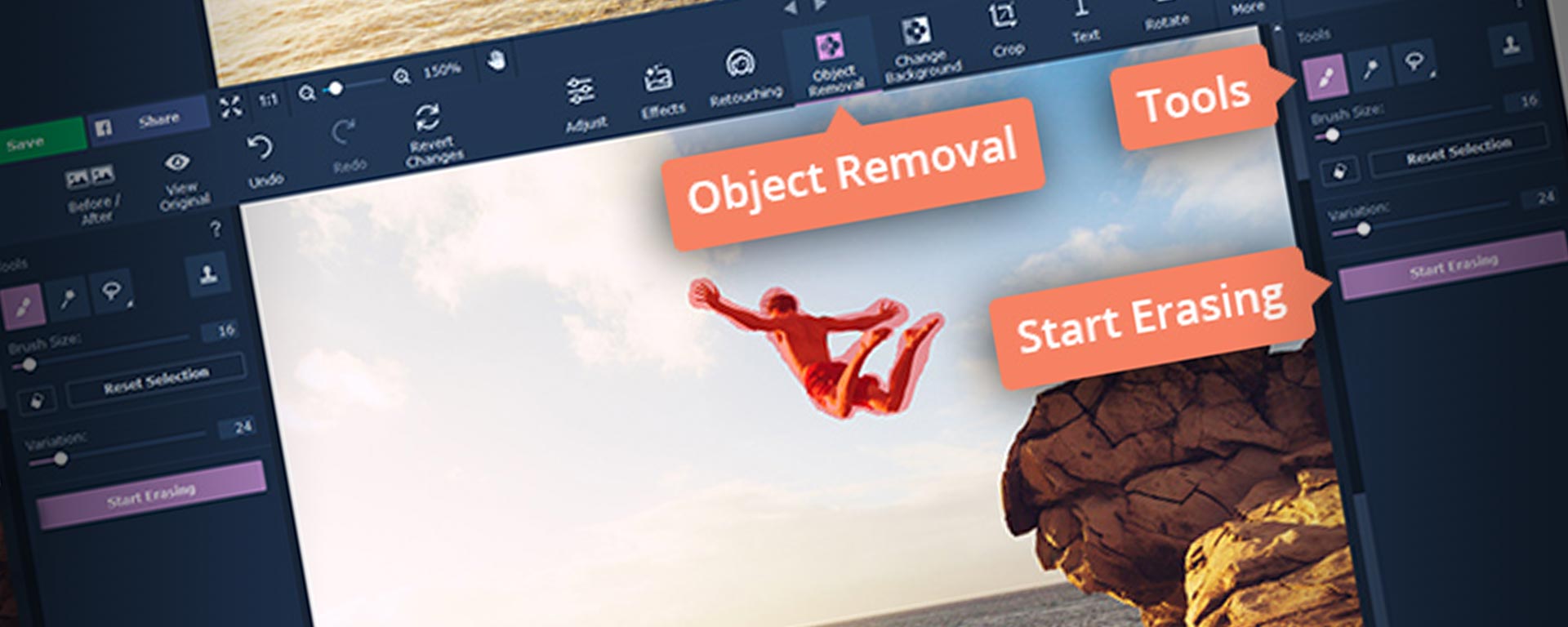Movavi Photo Editor is a great tool to edit and enhance family photos and images from your graduation ceremony. The flexible tool allows you to enhance photo quality and edit them according to your preference. With the easy to use interface and handy features, you don’t need to worry about things like how to remove person from photo or how to snip a certain irregular spot from your picture. The Movavi Photo Editor comes equipped with the unwanted person removal tool that allows you to remove unnecessary objects or shadows of individuals in the photo, negatively affecting the quality and aesthetics.
Using this amazing feature, you can remove unnecessary objects from any section in your photo or edit it to make the background appear more vibrant and pleasing to the eye. For example, if you want to remove a person in a photo you took at a crowded tourist attraction, use the photo editor to delete the people/object/shadow and change out the background.
The object remover feature is accessible for both Windows and Mac, so you just need to install the appropriate file for your computer and follow the instructions in the user guide to start editing your photos.
Features
- Enhance quality and tweak blemishes
- Include special effects and filters
- Edit photos and remove unwanted sections
- Crop, straighten, and flip pictures
- Change the background of images and remove objects
- Perfect the look by using color correct features
How to Remove Person or any Unwanted Item from the Picture
Editing your photos with this software is not as daunting as finding ways to add value to your investment property or solving a complex math problem. In order to remove an unwanted part of the photo that contains a person or an entity, just follow the easy steps below:
Install Movavi Photo Editor
Download the Photo Editor and open the user interface to edit your desired image or photo.
Add Your Required Picture/Image
To add a specific image or picture for editing or revision, click the Browse for Images option from the main menu or drag and drop the desired photo within the editing area of the Photo Editor.
Label and Remove People or Objects
Make use of the Selection Brush tool available in the Object Removal option in the user menu to label the particular object you want to remove. Alternatively, you have the option of using the Magic Wand or Lasso feature in the editor for choosing the unwanted area in the photo. To erase or delete unwanted parts, choose the Selection Eraser tool and click Start Erasing to remove the labelled part of the photo containing the unwanted person or object.
You can also use the Stamp feature to delete any imperfections after erasing. Use the tool to copy any part of the image to the area you need to clean up.
Save the Edited Picture
Click on ‘Save’ to store your photo.
Resources
https://www.movavi.com/support/how-to/how-to-remove-people-and-objects-from-photos.html